BMW LED Bulb Coding with NCS Expert - Step-by-Step Guide for Beginners
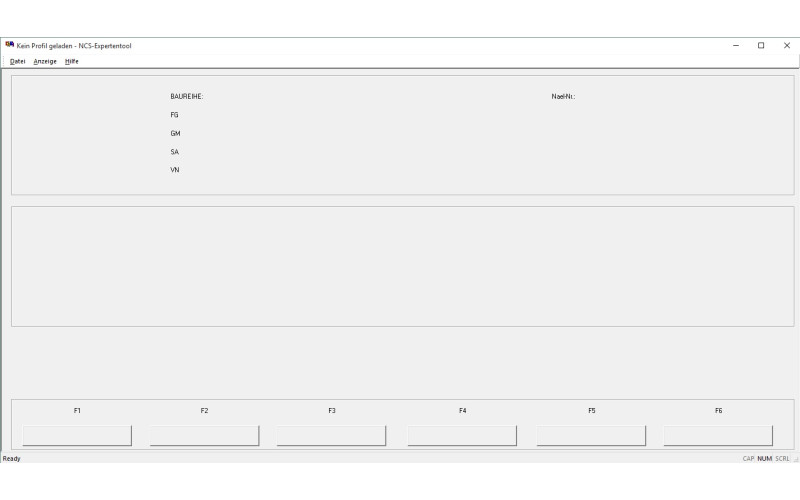
BMW LED Bulb Coding with NCS Expert - Step-by-Step Guide for Beginners
Upgrading your BMW with LED bulbs can enhance lighting performance and add a modern touch to your vehicle. However, it often triggers error messages on the dashboard due to differences in electrical resistance. This guide will walk you through the process of coding your BMW for LED bulbs using NCS Expert, ensuring compatibility and eliminating unwanted error messages. Let's dive in!
Step 1: Gather Necessary Equipment
To get started, you’ll need:
- A Windows laptop with NCS Expert installed.
- BMW INPA K+DCAN or compatible diagnostic cable.
- NCS Expert software and drivers set up and ready.
Step 2: Set Up NCS Expert Profile
- Open NCS Expert on your laptop.
- Load the "Expertmode" profile (or create a new one).
- Save it under a unique name like "LED_Coding."
- Edit the profile:
- Go to "File" > "Edit Profile." (Password is "repxet" if needed).
- Ensure all options in "Individualisierung" are selected.
- In "FSW/PSW," select "from CVT" and enable the last two options.
- Save the profile after performing a "Consistence Check."
Step 3: Connect to Your BMW
- Connect the diagnostic cable to the car’s OBD-II port and your laptop.
- Turn on the car’s ignition without starting the engine.
Step 4: Select and Read Data from the Relevant Module
- In NCS Expert, go to "File" > "Load Profile" and select "LED_Coding."
- Select "VIN/ZCS/FA" and choose the appropriate chassis (e.g., E46, E90).
- Select the "LSZ" (light control module) or the module associated with lighting.
- Read data from the module. This will create a FSW_PSW.TRC file in the NCS Expert “WORK” folder.
Step 5: Modify the Coding Data
- Open the FSW_PSW.TRC file in a text editor.
- Locate the following parameters:
- KALTUEBERWACHUNG (cold monitoring) and WARMUEBERWACHUNG (warm monitoring).
- Change both values from "aktiv" to "nicht_aktiv" to disable bulb monitoring.
- Save this file as FSW_PSW.MAN in the same “WORK” folder.
Step 6: Apply Coding Changes
- In NCS Expert, select "Process ECU" and choose the lighting module (e.g., LSZ).
- Set the job to "SG_CODIEREN" (code ECU) and execute the command.
- After completion, turn off the ignition, disconnect the diagnostic cable, and check your lights.
Step 7: Verify LED Compatibility
Turn on the vehicle and test the new LED bulbs. Confirm that there are no dashboard error messages and that the bulbs are functioning correctly.
Additional Tips and Notes
- If you encounter any issues, ensure that you’ve followed each step carefully.
- NCS Expert provides extensive customization, so always double-check any changes you make.
Note: Incorrect coding can result in unintended vehicle behavior. Always proceed with caution and consult a professional if you're uncertain.
This guide simplifies BMW LED bulb coding for beginners, making the NCS Expert process accessible to all BMW enthusiasts interested in enhancing their vehicle’s lighting system.

